Google Analytics is the best & free tool created by Google for knowing website traffic stats which all bloggers, webmasters and web site owners use.
How many times do you open your Google Analytics dashboard to know your traffic?
I am sure at least once in a day… or maybe more than one.
I remember those days when I open my Google Analytics app every hour to know the same. And whenever I saw that today’s traffic is more than yesterday’s it always motivates me.
Those were the initial days of my blogging journey.
It also helps me to know which promotional techniques give me high traffic so I can focus on them to get more traffic.
It also helps me to know which posts my readers read more so I can make that more informative.
But in the initial days of starting my blog, I had faced a problem with Google Analytics about which I am going to talk in today’s posts.
It was not a big issue but for the beginner who just started a few days ago, it is…
The issue was, Analytics was counting my own views, I was not aware of that in starting but after some weeks I came to know that it is actually happening.
Then I started to find the solution and it was very easy for me, and for you too. It is not a very big issue but still an important issue.
ASSUME, you are happy with the traffic you are getting on your blog because traffic is good to compare than other new blogs but one day you came to know that mostly pageviews are yours.
I am sure, you may also face the same whenever you work on your website and check your analytics account then see an increase in your traffic but most of the views are yours.
So, In today’s posts, I am going to talk about the solution to this problem. Means, I am going to talk about how you can stop Google Analytics from counting your own views?
Stop Google Analytics From Counting Your Own Views
I am going to share the two easiest methods which you can use to stop Google Analytics from counting your own views.
#1 Using Google Analytics
Google Analytics has a feature called Filter to prevent itself from counting your own visit to your own website/blog. It allows you to exclude the visit from any specific IP address(it can be yours also).
You can add multiple IP’s if you use more than one devices to visit your website/blog.
Wait, I am going to tell you how you can exclude yourself from Google Analytics?
Step:1 Login to your Google Analytics account which is connected to your site.
Step:2 Now you can see the Admin option at the end of the left sidebar.

Step:3 Now you’ll be able to see All filters option, this is where you can manage all the filters you created and also create a new filter.

Step: 4 Here you can see the filter you created, Maybe, you will not see any filter there because you haven’t created any yet. Click on +Add Filter to add your new filter.

Step:5 Before you proceed, you need to know your IP Address. You can easily find this by searching What is my IP in Google. Or, you can visit WhatsMyIp.com

Step: 6 Choose Predefined Filter type and then Exclude then traffic from the IP addresses, that are equal to and paste your IP in the below box.
You will be able to see the views in Available Views box, select and click on add to move that to Selected Views.

Step: 7 After making all the settings, click on the Save button… This is done. From now, Google Analytic will exclude all your views to your website.
#2 Using Browser Extension
I am personally using many Google Chrome Extensions which help me a lot in many tasks.
For Instance, I am using Grammarly Chrome Extension and very happy that I am using it from day 1.
Further Reading:
As Grammarly, there are tons of extension or you can say add-ons to help you and one of them will help you to stop Google Analytics from counting your own views.
I came to know about this awesome Google Chrome extension when I was searching for the methods to stop Google Analytics from counting my own views and totally happy with it, I found it easy than Analytic filter.
The Add-on I am talking about called Block Yourself From Analytics, you can easily download it by clicking the link or by searching on Chrome web store.
Install it on your Browser, it is also available for the Firefox. Download from here…
Now click on the Extension’s icon and then option, it will open a new tab where you will see a box-like below’s image.
Enter your website URL in the field and then add the website to your website site and then Save. It is pretty simple… Isn’t it?
Now it will stop Google Analytics from counting your views to your site.
Note: It will only work when you visit your site using the same browser where you installed extension.
Conclusion
These are the two simplest methods you can use to stop Google Analytics from counting your own views.
I am using the second one because it is easy than the first and also I can use it for all my blogs, I just need to enter the URL in the options box.
Don’t need to apply the filter on each domain’s Google analytics settings.
If you found this post useful then must share it with others.
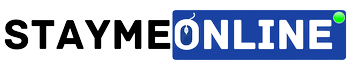



This also happened with me.But it also shows new visitors are we also counted in that .
Yes, when you visit your site using other devices which you never use before.
Hello sir,
This is a very good article and helpful article for me.
Really good information sir. Filtered information.
nice article great job
Hi! thank you for sharing this information. Keep up the good work.
the very nice article really keep it up, sir. I am your biggest fans thank you so much
Thanks, Urman!
It really motivates me 🙂
Hi Ravi Dixit
Thanks for sharing this post
Hii
Nice article.. keep the good work
Hi
Nice article.. keep the good work.
is also happened with me.But it also shows new visitors are we also counted in that .
Yes, if you use any other devices to visit your site which you never used before…
Thanks for sharing this information.have shared this link with others keep posting such information.
wow it was great article sir thanks for sharing your valueble knowldge
Glad to know that you found it helpful
nice article, keep it up.
So nice article sir. Please share more so that we can also get confidence and motivation like you.
Very helpful information explained simply. Thank you Ravi.
Glad to know that you liked it…
nice
Many many Thanks
Dear Ravi jee i am using Google chrome Please update Google chrome Extension downloading link in the article so it can be easy for us.
Thank you for providing such a great useful article.
Thanks, Neeraj for the feedback. But I have checked the link and it is working fine.
Thanx Ravi, for this helpful information. Your guide in a very simple way. I applied your method to my blog. When I go to something edit in my blog, google analytics counted it, but after applying the filter, excluding IP, it is not counting self-views.
One more question is if by mistake one of the ads is clicked by me on my own blog, will it count or not by Adsense or google analytics?
nice