Increasing website loading speed is the most common asked question among the beginners…
Well, there are tons of method you can use to increase the loading speed of your website. Using CDN(Content Delivery Network) is one of them…
I hope you already heard the word CDN if you are searching for tips to increase website loading speed. Because using CDN is one of the recommended methods.
If the CDN is a new word for you then learn more about content delivery network here…
But beginners mostly stay away from using CDN to increase their website loading speed because they think, they need to pay for it. But that’s not completely true…
You can start using CDN for your WordPres blog for free also…
Yes! You heard it right, Free…
Cloudflare is the most popular CDN provider and the best thing is, you can use Cloudflare for free on your WordPress website.
Wait a minute and watch this video:
I will walk you through the simplest steps that you need to follow to setup Cloudflare CDN on your website.
Table of Contents
How To Setup Cloudflare CDN?
Cloudflare is a free CDN provider you can use without paying for its services, however, there are premium plans as well where you get more features to compare than the free one.
Check out the Cloudflare pricing here…
Let’s take a look at the steps you need to follow to setup Cloudflare CDN.
Before going ahead, you need to create a free account on Cloudflare. Click on this link to go to the signup page to register a free Cloudflare account.
On the signup page, you will be seeing two fields where you need to enter your working email address and choose a strong password.
Once you are done with both fields, tick the checkbox to agree with the Cloudflare terms and conditions and then hit the create account button.

Once your free Cloudflare account created successfully, you need to enter your website URL in the box as shown in the image below. It will scan DNS records, that will take some time to scan your DNS records.

Cloudflare will send you an email notification on the same email that you used for signing up to notify that your website is added on Cloudflare.
When it’s done, click on the Continue button.

You can see your DNS records on the next screen. Leave them default and click on the Continue button to move on.

Here you need to select a plan for your account. There are four plans, if you are a beginner can’t afford to pay for it then the first plan is especially for you, which is absolutely Free.
If you can pay for it then go ahead and choose a plan which can fulfill your need. and click on Continue button.

Now the most important step comes in the ground, you need to go to your domain registrar and change your current nameserver to the Cloudflare nameserver.
This process can take up to 24 hours to come live.

Let’s see how you can do it:
First, copy nameservers from the Cloudflare setting page and go to your domain registrar. If you are using GoDaddy then go to the domain and then Managed DNS.
Select Custom as new nameserver type, and paste the nameserver you copied from the Cloudflare page in the below boxes.

Once you added the Cloudflare nameserver on your domain DNS then you are good to go! Click on the Save button. It will take up to 24 to 48 hours for propagation.
You can keep checking the status of your domain using the various DNS lookup tools. I always prefer using DNS Checker.
Now you can come back to Cloudflare, you might be seeing that website not active because your DNS is still in propagation.

Go to Dashboard and let’s make some changes in the settings first.

There are many settings you will be seeing on Cloudflare but we will cover main and important settings, leave others default.
Here I will be talking about the settings which you need to change.
AutoMinify: If you ever tested your site performance in the tools like Google Page Speed Insights and GTmetrix then you may aware of Minifying files like HTML, CSS, and JavaScripts.
Here is the same feature in the CloudFlare which will help you to minify your file sizes. This will Auto Minify your heavy files.
There are the three files as shown in the image, tick all the three options.

There are more great features like Polish to improve image loading time by compressing images, which require upgrading your plan.
Rocket Loader: This is another great feature, it will help you to improve your load time for pages that include JavaScript.
It is believed that Cloudflare Rocket Loader may interfere with Adsense and thus I recommend you to keep it off or you can leave it as automatic.

Development Mode: Go to the Caching section of the settings then scroll down to the Development Mode.

Development Mode is very useful when you want to make some changes in your website and want to temporarily turn off caching by Cloudflare, you just need to ON this function and after changing turned it OFF again.
Cloudflare WordPress Plugin

Cloudflare has a plugin for the WordPress users, this can help you to monitors your users IP and help you to protect your website from the spammers.
This is only for the users who have a CloudFlare account and successfully added their website, as shown in above steps. You need to copy your API key from the CloudFlare in order to connect start plugin.
You can download CloudFlare WordPress plugin by clicking here. If you don’t know How to Install a WordPress Plugin? then Read it.
Alternatives Of Cloudflare
There are many other Cloudflare alternatives available which you can use instead of Cloudflare for CDN if you are not happy with the Cloudflare services.
Let’s take a look at the few best free CDN provider names:
Amazon CloudFront
Amazon CloudFront is a global content delivery network (CDN) service that securely delivers data, videos, applications, and APIs to your viewers with low latency and high transfer speeds.
It is not free forever but they are offering first year trial that you can use.
JetPack Photon
Jetpack is all in one plugin for WordPress, Jetpack also has free CDN service know as Jetpack Photon, This is an image acceleration and editing service for sites hosted on WordPress.com or on Jetpack-connected WordPress sites.
That means less load on your host and faster images for your readers. To start using the image CDN:
- In your WordPress dashboard, go to Jetpack → Settings → Writing, and in the media section toggle on the option for “Speed up images and photos“
- You’re done! Your images will now be served dynamically from the global WordPress.com cloud.
Swarmify – Formerly Known as Swarm CDN
Swarmify is a free CDN service with a dedicated WordPress plugin to make implementation easy. Just as with Jetpack, Swarmify only works on your images, though.
Conclusion
This is all how you can setup Cloudflare CDN for your website and increase your loading speed.
There are other premium CDN providers available like BunnyCDN and MaxCDN, you can try them if you have budget to invest on CDN.
I hope you found this tutorial useful in setting up Cloudflare if you did then must share it with others.
If you have any queries in setting up the CDN for your WordPress website then feel free to ask in the comment section below.
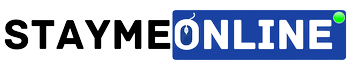



this cloud fare CDN sounds great..
i will try this .. thanks for this beneficial info. great post !
Sir, can I use cloudflare’s DNS without using any other feature?
I didn’t get your question. What Features are you talking about?
I didn’t get your question. What Features are you talking about?
So, we can increase the loading time of our site or blog through CDN. Thanks for the valuable post.
Yes, definitely you can I have shared my personal experience with the proof in my last post.
Thanks for this beneficial info. great post …!
Thanks, Jitendra!
Keep Visiting and Sharing.
After going over a few of the articles on your website, I
honestly appreciate your way of writing a blog. I book marked it to
my bookmark website list and will be checking back in the near future.
Please check out my website as well and let me know what
you think.
Thanks, Virender For Bookmarking Us…Keep Visiting.
Sir thanks sharing this article
thanks for five this information