Do you want to know? how to disable WordPress block editor?
This post will help you in doing so…
Gutenberg is the new update which released along with the WordPress 5.0 update…
It has changed the way we write in WordPress.
It is basically a new redesigned WordPress editor aimed to enhance performance and make WordPress easier for the people like you.
WordPress classic editor requires a lot of us to utilize shortcodes and HTML to make things work. Its goal is to make this easier, especially for those just starting with WordPress.
Currently, You are using Classic Editor for writing posts and creating pages in WordPress. Which looks something like this…

Gutenberg has changed this completely with the new version of WordPress 5.0, Gutenberg editor looks like this:

I have seen many WordPress users saying that they are comfortable with the Classic Editor and don’t want to change it…
I have already shared a complete guide on Gutenberg, if you want to know more about it then must check out: Introducing The New Way To WordPress- Gutenberg
Table of Contents
When WordPress 5.0 with Gutenberg launched?
Gutenberg came with the WordPress 5.0 version as the default WordPress editor for writing in WordPress.
Gutenberg was officially launched as the default WordPress editor along with the WordPress 5.0 update on Dec 6, 2018…
Here is the official announcement.

So, from 6th December 2018, Gutenberg came into the game, but you might want to switch to WordPress classic editor and disable WordPress new editor.
Because of any of the following reasons:
- You find Gutenberg difficult to use
- Incompatibility issue with any of the plugin installed on your WordPress
- Not really liked the interface of new WordPress editor
- Because of negative reviews about Gutenberg plugin in WordPress repo
- so on…
How To Disable WordPress Block Editor And Keep Using Classic Editor?
If you are comfortable using the WordPress old classic editor and don’t want to change it. Then, you can follow the below steps to disable WordPress new editor.
Gutenberg has changed the way you write in WordPress and you will be going to lose your old writing style.
This can be tough for you to be comfortable with the Gutenberg instantly but I am sure after some time you will love your new editor.
If still, you don’t want to change your Old Editor then I am going to share how you can do so?
Gutenberg is a drag-n-drop WordPress editor which looks like a page builder, but in Classic editor, you can not use drag and drop elements like image, text etc… And you can not edit and see the live version immediately as we can see in the Elementor plugin.
Gutenberg has solved all these problems of WordPress old editor, it is going to give your editor a new look where you can use drag n drop for writing blog posts.
But I can understand that you are fully comfortable with your old classic editor and changing this can make you totally blank about New Gutenberg editor.
Here is the complete step-by-step guide that you need to follow, this will show you how to disable WordPress block editor? and keep using WordPress classic editor
Install & Activate Classic Editor Plugin
First of all, in your admin dashboard go to Plugins>Add New and search for the Classic editor. Or, you can also click on this link and download the plugin zip file then install it.
If you don’t know how to install Plugin via zip file in WordPress then must read this: How To Install WordPress Plugin via Zip File?

Once the Classic editor installed and activated in your WordPress site, go to Settings>Writing, you can see some settings like the below image.
Tick the Classic Editor as the default editor for your WordPress site.

By doing this, Gutenberg will be disabled itself and you can easily use the Old Classic Editor. Or, you can also use both the editor together on your site if you want.
Let’s think… You are not comfortable with the Gutenberg now but, in future?…
Gutenberg is the future of WordPress it will be there but you are using classic editor through a plugin, it’s not your default editor.
Always take advantage of Updates because it always fixes the previous version’s problems.
It will be good for you if you can use both of editors, you can use your old classic editor for editing post & pages and meanwhile, you can make yourself comfortable with the new Gutenberg editor.
Yes, you can do this…
Here is how…
How To Use Gutenberg & Classic Editor Both?
For using both editors, you need to make a small change in your settings.
But remember, you need to have Classic Editor plugin installed and activated in your WordPress. This will not work until you do not install Classic editor plugin.
So, On your WordPress Dashboard, click on Settings>Writing and then find Classic editor settings.
There are two options you can see:
- Replace the Block editor with the Classic editor. (this will be already selected)
- Use the Block editor by default and include optional links back to the Classic editor. (You need to select it)
So, whenever you want to create a post or page, you will be seeing to option there. One for the Add New and another Add New(Classic).

And whenever you want to edit any post & page, you will be seeing like this.

Now, Gutenberg is your default editor and classic is your second editor.
Conclusion
This is how to disable the WordPress block editor and keep using the classic old editor.
Note: I recommend you to use Gutenberg as your editor because it comes with many new features which will give you many advantages.
Hope you understood, how to disable WordPress block editor to use the classic editor and how you can use both editors if you did then must share it with other WordPress users to let them know.
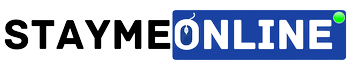


Hi Ravi,
Thanks for sharing this amazing posts. There are a lot of peoples currently who don’t want to use Gutenberg for many different reasons.
Yes, you are right…