Do you want to migrate your site from Weebly to WordPress?
But don’t know how?
I was also having ZERO knowledge as you have now when I got a custom order request on Fiverr(Yes, I am a Freelancer as well who offers WordPress related services).
But I never deny any challenge or chance of learning new things…
It was challenging for me and I took the risk and said my client to place an order for the same.
You will be happy to know that I have done this in less time, And got good feedback as well…
Yes, It was not easy as migration from WordPress to another WordPress…
So, In today’s post, I am going to share how I did it and you can also follow the same to migrate your Weebly site to WordPress.
Table of Contents
Why You Should Move From Weebly To WordPress?
Here are
Hosted Vs Self-Hosted Platform
Weebly is a Hosted service, means you don’t have full control on your website. Your website will be hosted on their server and you should abide in their term and condition. If you want to switch from Weebly to any other platform, the process is very difficult.
And on another hand, WordPress is a 100% free self-hosted platform which you can install on your hosting and you have full control on your website. And the switching process is also very easy…
Features
Weebly comes with many features which helps you to build your website, you don’t need to download any external extensions or plugin for that. But if you need any feature with is not in their dashboard then you will be in difficulty, because you can’t hire a developer to develop your custom feature.
But in WordPress, there are tons of plugins which help you to manage and customize your website and if you want to develop or hire a developer for any custom plugin you
Design
Weebly comes with a built-in Drag N Drop features which make easy for beginners to design their website without knowing Coding. It has limited themes which you use in your website and customizes using Drag n Drop page builder.
If you talk about WordPress, It doesn’t have a built-in Drag n Drop page builder but it can be possible using Plugin like Elementor, Beaver Builder etc…
There are unlimited pre-built free and paid themes available which you can use or customize.
Read More:
- GeneratePress Review: I Can Say That The Best WordPress Theme I Found
- Top 7 Free WordPress Themes For Blogs In 2019
But before moving to the main step, let me explain some Pre-Migration steps you need to do before Migration.
Setup Your New WordPress Website
You have a Weebly Website already which you want to migrate to WordPress, but you don’t have WordPress site set up already, Right?
So, let’s Install a new WordPress website where you will be migrating your Weebly website.
Purchase Hosting
I am sure you already know that you can’t install a WordPress site without having a Hosting account.
So before Installing a WordPress site, you have to purchase a hosting account.
You should read these guides before deciding which hosting to purchase:
- Beginner’s Guide To Understand Different Types Of Hosting
- 4 Things to Consider When Choosing a Web-host Company
Here is the list of Hosting Companies which you can purchase a plan from:
Install WordPress on A Temporary Domain
Now you have a Hosting account here you can host your website, but you need to install WordPress on the hosting account your purchased.
For this migration, you need to install WordPress on a temporary domain so later you can point your main domain to WordPress installation.
Many hosting companies offer a free domain with their hosting plans so you can take that domain in work for temporary: You can read this: How To Buy Web Hosting With A Free Domain Name For Your WordPress Blog
Otherwise, You can purchase a domain name from these Domain Registrar Companies:
- GoDaddy
- NameCheap
- BigRock
If you have purchased and Cloud VPS like DigitalOcean then here is the guide for Install WordPress: How To Install WordPress On Optimized LEMP Server Using Webinoly
Now install WordPress on the temporary domain using this guide: How to Install WordPress – Complete WordPress Installation Tutorial
Or, you can watch this tutorial video as well…
I am sure these guides will be helpful for you in Installing WordPress.
Now come to the main part of this post which is Weebly to WordPress Migration.
How To Migrate From Weebly To WordPress?
Here I’m going you discuss steps for Migrating from Weebly to WordPress. There is no need for coding, you if you are a non-techie then you can also do this…
Backup Your Weebly Site
Note: If your site doesn’t have a blog section or blog post then you won’t be able to use this step for migrating WordPress instead you have to do this manually using below step…
WPbeginners has created a tool called Weeblytowp.com which can help you to do this migration automatically.
1. Go to www.Weeblytowp.com

Enter your website URL in the first field then your Name, Email and must check WXR format because
WXR stands for WordPress Extended RSS. This is the most comprehensive import format because it imports all comments, categories and authors in addition to blog posts and pages from your Weebly blog into WordPress.
Include Pages in export file? : If you want to migrate pages with the post then must check this option.
Once all fields will be done, Click on the Export My Weebly Website Button…
Download Your Weebly Export File
After clicking on the Export My Weebly Website Button, you’ll be redirected to next screen where you can download your Weebly export file.

Just Click on Download Your Weebly Export File to download the backup for your Weebly website.
Import Weebly Export File To Your New WordPress Site
Now you have a .xml file which contains your Weebly website’s post & pages which you need to import in your WordPress site.
So, let’s do this last step…
Go to your WordPress Dashboard>Tools>Import then scrolls down to the bottom and find WordPress then Install the Importer.

One it will be installed, you will be able to see Run Importer at the same place.
Now Upload your .xml file which you download before…

Once you chose your file click on Upload file and import button.

Yupee! You’ve successfully Migrated your Weebly website to WordPress… Now go to your pages and post in WordPress dashboard to check all pages and posts has been imported or NOT?
Also, make sure you check your media library to ensure that all images imported successfully.
Now point to your Domain to your new WordPress website and WAIT for the DNS Propagation time.
This is how you can migrate your website from Weebly To WordPress automatically using WeeblytoWP tool. But this tool only works if you have a blog section with your website…
But what to do if you don’t have a blog section along with your Weebly website.
Then you have to migrate it Manually…
Migrate Weebly To WordPress Manually
This option is best for you if your Weebly website is small in size, if you have a large website then It will be very complicated.
For Manual Migrated, you have to copy all posts and pages from Weebly to WordPress site. You have to do it manually by copy and paste.
I did the same for my client because his site didn’t have a blog section but I was lucky because his site was small.
#1 Setup Pages
Create all the pages with the same title as your Weebly website has, It will take time if you have a high number of pages in your Weebly website.
You can use Bulk Page Creator which can make this process fast, It will allow you to create multiple pages at a time. So you don’t need to create them one by one…
#2 Copy Content
After creating all pages, Now copy the content from your old site pages to the new one by one. I know this will take too long but you have to do this…
After copying all content your work well done… If you don’t want to suffer from the hassle then you have another option.
Guess What?
Hire Me, Yes, I am good at this work, I have done the same for my clients.
You can hire me for the Weebly To WordPress Migration by clicking here…
I hope this post helped you if it did then must share it with others And if you getting any issue while migration then must let me know by comment.
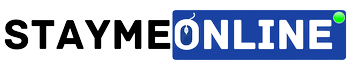



I don’t know how for others, but his free exporter didn’t work for my weebly website. Still, CMS2CMS demo looks quite promising
Even It was not working for me, But I have the reason that is my website didn’t have a blog section. Is your website has?